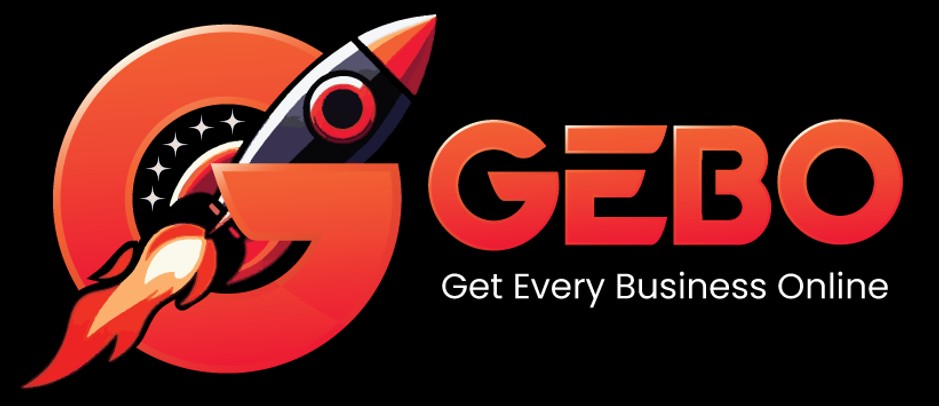Webmail will only display folders that you have subscribed to. You can manage folders and subscriptions as well as create new folders by following the steps below:
- Browse to the Webmail login page (https://webmail.YourBusinessName.co.za)
- Login with your full email address (eg. me@my-domain.com) and email password. (passwords are case-sensitive)
- Click the cog icon on the bottom left
- Select ‘Manage folders’ from the menu
- A list of available folders will appear on the screen with ticks for each subscribed folder
- You can now subscribe to the relevant folder by ticking the tick box
- You can now also create a new folder by clicking the plus icon at the bottom of the screen
- Enter a folder name and choose a parent folder if relevant
- Click ‘Save’ to create the new folder
- Webmail will automatically subscribe to the newly created folder
Please note that if you use a mail program like Outlook or Thunderbird, you will have to manually subscribe to the folder before it becomes visible within the email program.