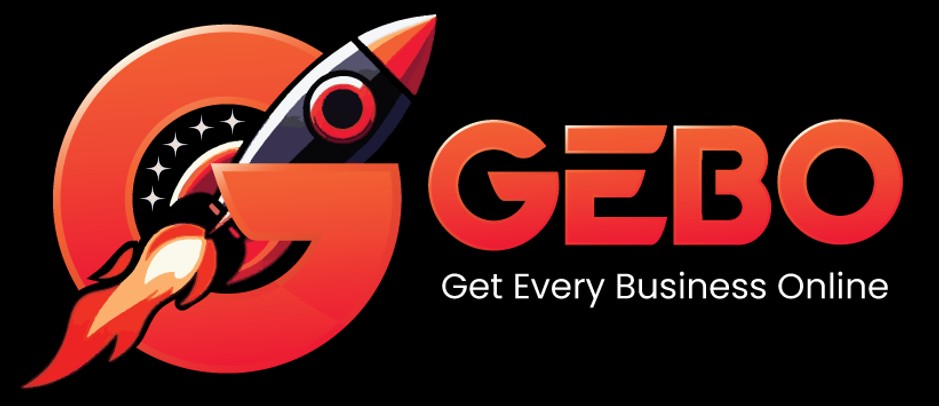A GEBO.pro hosting account provides a home for your website. Your website is published by uploading content from your local drive to the GEBO.pro server via FTP (File Transfer Protocol).
Requirements:
- Your web files
- An FTP client
- Your FTP user name (as per konsoleH)
- Your FTP password (as per konsoleH)
- The Host name (your domain name or server IP address)
An FTP client is a program which can be used to transfer files from one location to another. A well known open source (freely available) FTP client is FileZilla. The konsoleH control panel includes the File Manager, which allows you to upload and manage files already on the server.
Upload during Propagation
While your domain is being transferred to GEBO.pro, there is a DNS propagation period due to the IP address of your domain changing. During this propagation period use the following settings (available in Account Information in konsoleH):
- the IP address of the new server rather than the domain name as the FTP Host name
- view your website via the temporary URL (URL Option 3)
FTP using FileZilla:
- Host: your IP address
- User name: FTP user name as seen in konsoleH
- Password: FTP password as seen in konsoleH
- Click on Enter
- You will now see your home directory.
- Click on the folder named public_html. This is your web accessible folder, which is where you place all your web content.
- Drag and drop your files and folders into your public_html folder.
Important tips:
- Be careful not to delete the public_html folder in your home directory. Should you delete the folder, you will be unable to upload your website content.
- Remember to name your main page index.htm, index.html or welcome.html. If you wish to name it something else, you will need to ensure that the index manager tool in konsoleH is changed.
- Choose binary transfer mode to transfer images (jpeg and gif etc)
- Remember that our Linux servers are case sensitive and therefore, for example Image.htm is not the same as image.htm.
- Apart from the underscore character (‘_’), spaces and special control characters (! @ # $ % ^ & ; * : ’ ~ [ ]) are not permitted.