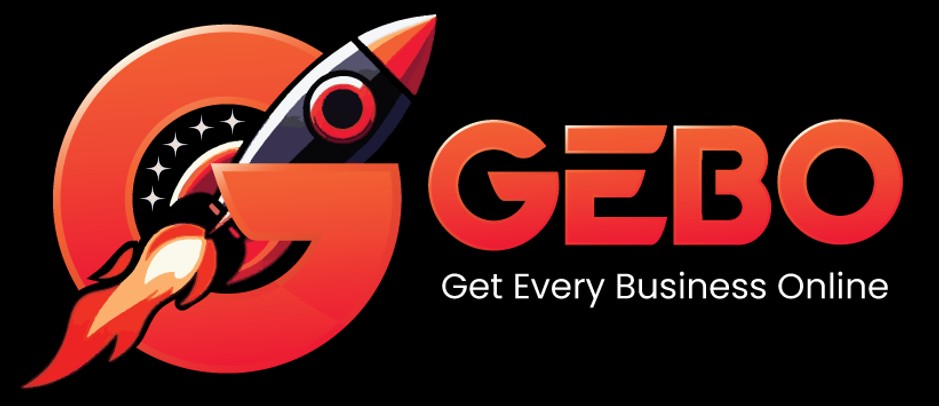SSL (Secure Socket Layer) encrypts messages over the connection between your mail client and the mail server, allowing you to securely send and receive emails.
Although your domain may not have it’s own SSL certificate, you can make use of the server’s SSL certificate for authentication. This means that for SSL encryption to work, you need to use the server name for the incoming and outgoing mailservers, instead of the default mail.domain or smtp.domain.
- Shared hosting server names are in the format: www10.jnb1.host-h.net
- Dedicated server names are in the format: dedi1.cpt1host-h.net
Server name
The server name is listed in konsoleH under Domain Details, as follows:
- Browse to RoundCube and log in at Admin or Domain level
- Search or choose the relevant domain
- View Domain Details

Set up Email
All mail clients (e.g. Outlook, Thunderbird, Mac Mail) have the option to use SSL. When setting up an email account, make these changes to the default setup:
- Choose Use SSL
- Use the server name for both Incoming & Outgoing servers
- Use the correct ports
| With SSL | Default (non SSL) | |
| Incoming POP mail server | server name | mail.domain or pop.domain |
| Incoming IMAP mail server | server name | mail.domain or imap.domain |
| Outgoing SMTP mail server | server name | smtp.domain |
| Incoming POP port | 995 | 110 |
| Incoming IMAP port | 993 | 143 |
| Outgoing SMTP port | 465 | 587 |
To enable SSL for email addresses that are already set up, choose the relevant Troubleshooting Guide and replace the Incoming & Outgoing Server details.
Outlook Server settings:
Thunderbird Incoming Server settings:
Thunderbird Outgoing SMTP server settings: