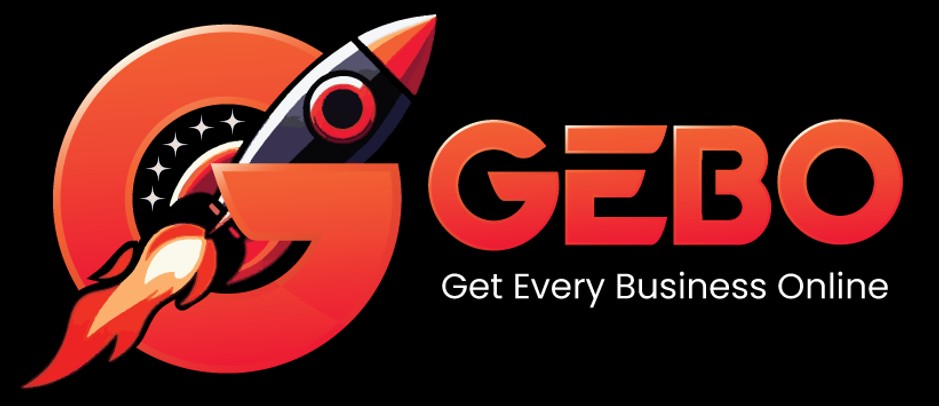Ensure that no email is lost while transferring your domain to Hetzner by setting up your email before transfer, using the IP address as server name.
Step 1. Create mailboxes
- Duplicate the current email address by creating mailboxes on Hetzner servers.
Step 2: Set up the email accounts
Use the IP address in place of server names
- To ensure a smooth transition, keep your existing (old) email settings intact. In addition, you will create the new account(s) so that there is no interruption when the switch happens.
- Configure the new account(s) but replace both the Incoming POP3/IMAP and the Outgoing SMTP server settings with the IP address of the Hetzner server on which your domain is hosted.
- Once the transfer is complete, it is preferable that you replace the IP address with your Incoming and Outgoing server names (e.g. mail.example.com & smtp.example.com) to avoid possible service disruptions in future.
- For ease of reference it may help to label the previous mail accounts as old and the accounts with Hetzner as new to avoid confusion as the accounts will have the same names
- In Mac Mail choose Mail > Preferences> Accounts Tab> (Choose Mailbox) > Change Description
- In Thunderbird choose View settings for this account > Account name
-

Mail settings in Thunderbird
Step 3: Copy all mail from the old server to the new
If the email accounts were previously set up using POP, then all mail gets downloaded to your local computer. However, IMAP has now become popular as it allows synchronisation of mail between multiple devices e.g. desktop and cell phone. It is recommended that the new mail accounts are set up using the IMAP protocol. With IMAP, mail is stored on the server, and will therefore need to be transferred to the new server when the domain is transferred.
To move IMAP mail from the previous server:
- Open you mail client, eg Outlook or Thunderbird
- Within each mail account, select all mail (Choose Edit > Select All)
- Ctrl/Cmd click and choose Copy to / Copy folder
- Choose the new mailbox
- Allow the process to complete. Depending on the amount of mail to copy, this process can take minutes to hours.
Once mail is being delivered only to your Hetzner accounts and no longer to the other account, delete the old, obsolete accounts.