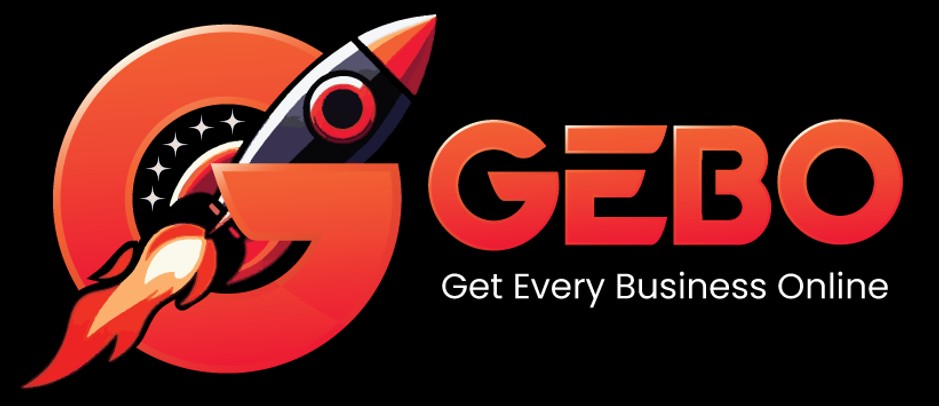There are many instances where it may become necessary to download or backup your email accounts from the Hetzner server. This can be done in a variety of ways depending on whether you want to back up the email to your computer or transfer it to another mail programme or server.
How to Download Mail to your Computer
Using POP3
Configure your email program using the POP3 protocol (and not IMAP). This will allow the emails in the Inbox folder on the server to be downloaded into your email program, which you can then store locally in your email program’s PST/MBOX/Data file. Refer to our email setup guides for your mail programme.
Using Webmail
This option downloads individual mail folders.
- Log in the GEBO.pro Webmail interface with your email address and password
- Select the email folder which you wish to download from the left side menu (e.g.: Inbox, Sent etc.)
- Click on the cog / gear icon at the bottom left side of the screen
- Click on the Download Folder button
- A download will immediately commence in your browser and the selected folder will be downloaded as a single .zip file into your computers default Downloads folder.
- Inside the zip file, each email will be listed as an .eml file. This file format can successfully be read and imported into all major email programs such as Outlook, Mac Mail and Thunderbird.
- N.B. This tool will not work for folders nested within other folders (e.g.: Inbox > Test)
How to Backup Mail for Transfer
Using FTP
- Connect to the server via FTP
- Upon connecting you will arrive in the home directory for your domain
- Download the Users folder which contains all of the email accounts and emails for your domain by right clicking on the Users folder and selecting the Download option.
The email available in the users folder are stored in the server’s maildir format which can only be interpreted by other Linux servers using Dovecot / Exim. As such, we only recommend backing up emails using this method if the purpose is to transfer these emails to another hosting server that uses the same email format as GEBO.pro.
Using RoundCube File Manager
- Log in to RoundCube at either admin or domain level
- Select the relevant domain
- Select the Manage Services > File Manager menu
- Select the Go to Home Folder option
- Select the users folder
- Click on the Zip Folder option on the right side menu – this will compress the email files into a single ‘.zip’ file and may take a while to complete.
- Once complete, you will be able to select the newly created ‘.zip’ file and click on the Download File option from the right side menu which will initiate the download of this ‘.zip’ file to your computer
- The emails available in the users folder are stored in the server’s maildir format which can only be interpreted by other Linux servers using Dovecot / Exim. As such, we only recommend backing up emails using this method if the purpose is to transfer these emails to another hosting server.