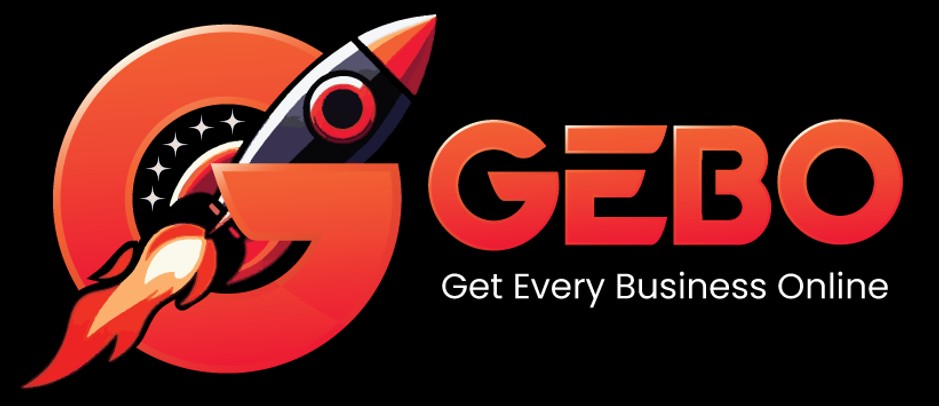Your domain email address can be accessed using any mail programme, including Gmail.
Your domain email address can be accessed using any mail programme, including Gmail.
The advantages of using Gmail are:
- the interface may be more familiar to you if you are already using it
- your mail can be accessed from any online computer or device
- 15GB of storage is provided per mailbox, which is useful if you want to store a large amount of mail without incurring disk overusage charges.
Set up your domain email
Note that you will need access to your Gmail address (example@gmail.com) to verify the setup of your new domain email address.
- Browse to Gmail and log in
- Select the Settings icon from the top right menu, then choose Settings from the dropdown list

- Select the Accounts and Import tab
- Select Add a mail account

- Enter your Email address, then Next

- Select the 2nd option and click Next

- Gmail will automatically add certain settings, but check that:Select Add Account

- The Username is the full email address
- The Password is included
- The POP Server has the the prefix mail. before your domain name
- Other settings may be checked according to your personal preferences
- Your account has now been set up to receive your domain email, but you can now continue to set up the account to send mail from your domain. Select Yes and Next

- Untick Treat as an alias
- Select Next Step

- Send mail through your SMTP server? Select the 2nd option. The default setting is to send mail using Gmail SMTP servers, and while this will work, it is not recommended. The reasons are that Gmail servers are more likely to be blacklisted for spam abuse, and certain mail servers will not receive mail from domains that are not associated with that particular server.

- The current dialogue box opens up to add the SMTP details. Ensure that:Select Add Account

- The SMTP Server has the the prefix smtp. before your domain name
- The Username is the full email address
- The Password is included
- Gmail will check credentials, and then provide the following dialogue box:

- Open your Gmail address mailbox (example@gmail.com) and click the link on the confirmation email

- Confirmation success! Your domain mail is now setup to be accessed via Gmail.