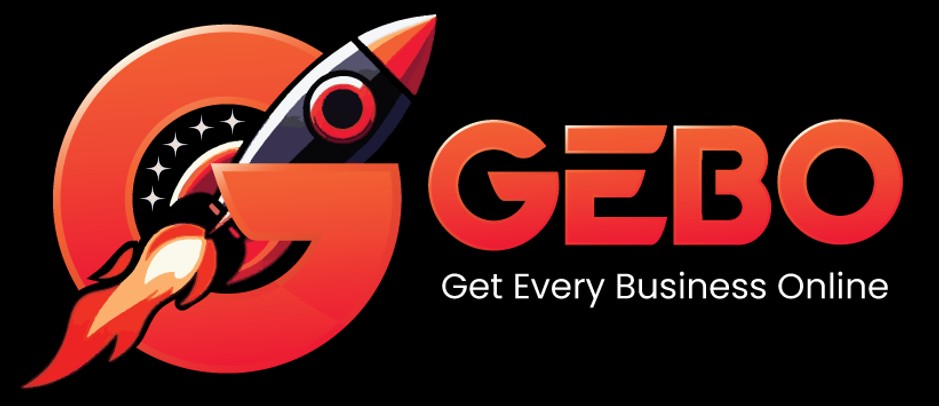Answer the below questions to determine which common mail problems you’re currently experiencing:
Do you have an Internet connection?
Browse to any site see if you have a connection e.g. google.com. If you’re reading this article from the computer or device with the trouble email, then your internet connection is fine.
Can you access your Webmail?
Try to access your email with Webmail. If you can’t log in, and you’re sure that your email address is correct, then you probably have a password error. Passwords can be reset in RoundCube.
Is this a new email setup?
Common errors during setup are:
- User Name needs to be the full email address
- The SMTP port is 587, not 25
- SMTP Authentication is required -- use the same login and password as the incoming server
- Use No SSL -- unless you enable SSL fully with the correct ports and server name
Refer to our step-by-step visual setup guides for help.
Is this a new domain?
DNS propagation will need to complete before the email is fully active, as the incoming and outgoing server names (mail.yourdomain and smtp.yourdomain) will not be found. Alternatively, the IP address can be used instead of the server names until propagation has completed -- which can take up to 72 hours.
Is this domain in the process of transfer to Hetzner?
It’s a good idea to set up your new email addresses before the domain has been transferred, while still maintaining the previous email setups. In this way you can avoid losing any email during the transfer process, while email may be delivered to both the old and new hosting servers.
The names of the incoming server (Mail.yourdomain) and outgoing server (smtp.yourdomain) will need to be temporarily replaced with the IP address of the hosting server.
If there are issues with mail after the transfer and propagation has completed, it is possible that MX records from the previous host are interfering and need to be corrected.
Are you using Apple Mail?
1. Server authentication error
Choose Show Certificate and Trust. This occurs as you don’t have an SSL certificate for your domain, while Mail is referencing the server name.
2. Email not working
Is your mail suddenly giving errors, possibly after an update? Take note of the following advanced settings and follow our step-by-step visual troubleshooting guides.
- Automatically detect and maintain account settings is not ticked
- Use SSL is not ticked
- Authentication is set to Password
- Allow insecure authentication is ticked
Check that these settings are saved by exiting the Accounts tab and then re-opening and confirming that the settings are still correct -- unfortunately these settings often revert back on exit.
Can you receive but not send?
Check your Outgoing SMTP server settings, particularly:
- that the server is smtp.domain
- that the port is 587 (not 25).
Use the relevant Troubleshooting guide to find the Outgoing Server settings for your mail client.
Can you send but not receive?
Check your Incoming Server settings:
- The server name is mail.domain e.g. mail.example.com
- Pop is port 110
- IMAP is port 143
Use the relevant Troubleshooting guide to find the Incoming Server settings for your mail client.
Can’t send or receive?
Are you able to browse the web, but not access your mail? If this mail account was working previously, then this may be a network problem. Try to access your mail via Webmail. If this works, then the problem lies on your network.
Are you using SSL?
You need to use your server name as the Incoming and Outgoing Server name, with alternative ports.
Refer to this guide to enable SSL
Missing email?
If you have not received a specific email, then check your spamfolder in your mail client, or via Webmail. It is possible that legitimate emails inadvertently get caught by the spamfilter.