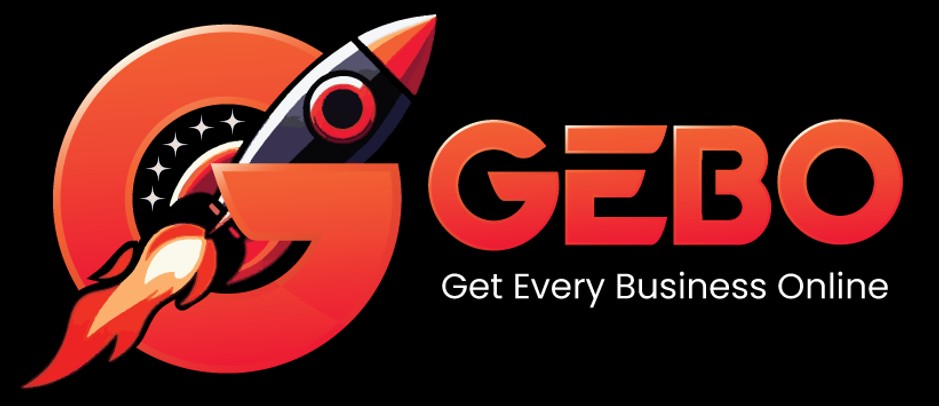Your Error Logs are available in RoundCube:
- Browse to RoundCube (http://myaccount.gebo.pro)
- Login with your Client number and Management password
- Select or search for a domain name in the ‘Hosting Service’ tab
- Select ‘Statistics & Reports’
- Select ‘Error Logs’
When a person unsuccessfully attempts to access a section of your website or when a page is loaded where a picture cannot be found, an error will be returned to the server. These error messages are stored in a log called Error Logs and are very handy for debugging your website and tracing any unseen errors.
The most common error message is ‘File Does Not Exist’. This error often occurs when someone tries to access a file on your website that does not exist.
For reference purposes the Error Logs also display the IP address of the computer that tried to access the file that produced the error.
In order to download the raw Error Log file, simply click on the ‘Download File’ link. This will prompt you to save the Error Log text file to your computer. Alternatively, right click on the link and select ‘Save Target As’.