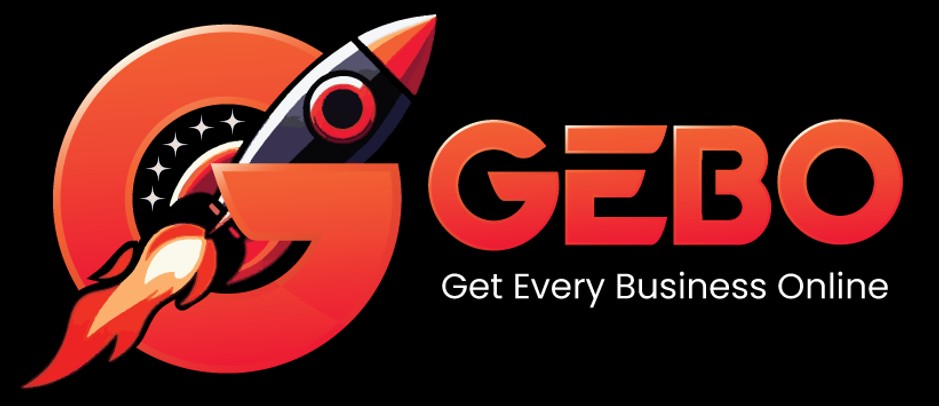Your mailbox is also available online via Webmail.

This guide takes you step-by-step through the process of setting up a new email account on Android.
If the Mail account is already set up, but giving errors – then refer to our Troubleshooting guide.
Note: This guide defaults to IMAP and No SSL.
Replace example.com with your domain name
Launch your mail application
1. Start by selecting the mail icon from your applications screen
![]()
![]()
![]()
![]()
Setup email
2. Enter the email address and email password
- forgotten passwords can be reset in konsoleH
- Choose Manual Setup
Account type
3. Choose IMAP
Incoming server settings
4. The programme may try to connect to the server, but will fail – you will need to add the full email address as User Name.
Check the other settings:
- Security type is None
- Port is 143
- select Next
Outgoing server settings
5. Enter all the relevant details as in the screen below and then select Next
Checking outgoing server settings…
6. Wait while your settings are tested
Account options
7. Adjust the additional Account Options as preferred.
Name
8. Specify an optional account name (for your reference only), and enter the name you wish to be displayed on outgoing mail, then select Done.
Complete Setup
9. The account has been set up successfully and your messages will now be downloaded.