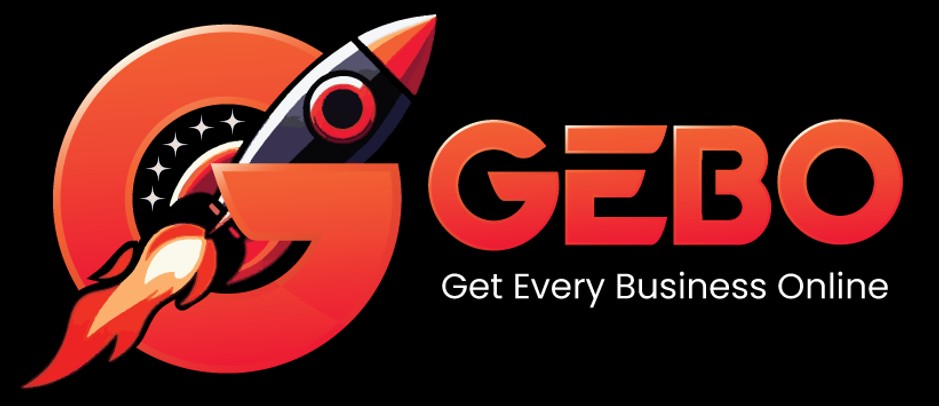Please Note
Blackberry phones vary in the way that email is setup on it. This article will cover the basics of email setup on Blackberry phones using the Blackberry Curve 8520 as an example. Even though your phone might be slightly different, the same basic principles should apply.
Enter your email address in the box above for your personalised mail settings.
Select Blackberry Button
1. Press the Blackberry button on your phone.

Select Setup
2. Find and select the Setup icon.

Select Email Settings
3. Select Email Settings or Email Accounts

Select Internet Mail Account (If Applicable)
4. Some models have an additional step asking you which type of account to setup. Select Internet Mail Account if your phone displays this screen.
Add Email Account
5. Select Add or Set up another email account and then scroll down and select Other

Insert Email Details
6. Type in your email address and email password (forgotten passwords can be reset in konsoleH)

Complete Setup
7. Ensure that you have the following settings:
User name is the full email address
Incoming server settings:
- IMAP
- mail.(your domain)
- Port 143
- No SSL
Outgoing server settings:
- smtp.(your domain)
- Port 587
- No SSL
8. Click Next or Continue to finish your email setup.
You can now find an icon for this email account on your Blackberry.